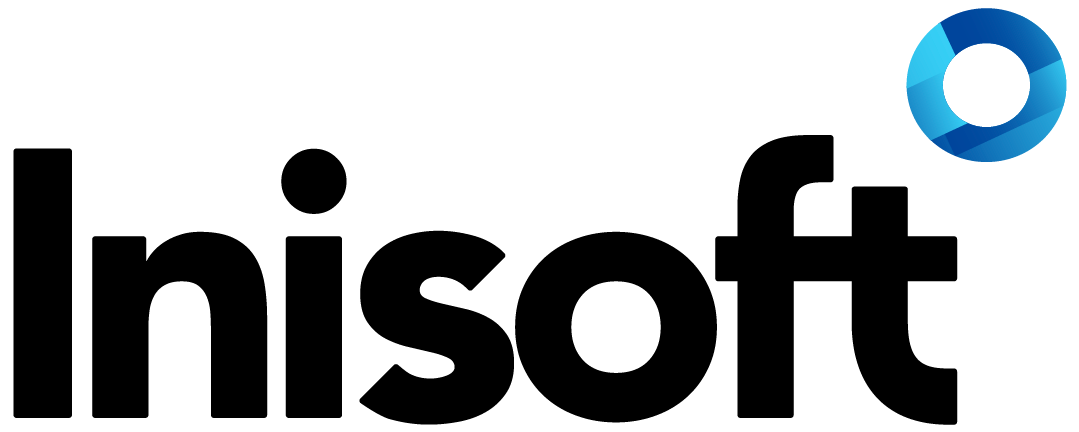Embedding websites in desktops
Introducing our Online Help
You may have noticed a new Help option in our website menu. The help for Syntelate XA is now available at help.inisoft.com, which I’m pretty pleased about. To see the help for the latest release (version 1.7), visit help.inisoft.com/xa-1-7/.
All right, now for this month’s tip. Today I thought I’d talk about how you can embed other websites into an agent desktop.
Everything in One Place
First off, why would you want to do this? Well, one of the big advantages of Syntelate XA is that it can pull everything that an agent might need to help your customers into a single, easy-to-use interface.
A 2017 survey by ContactBabel found that:
- 50% of agents use 4 to 6 applications while on calls
- 37% use 7 to 10 applications!
That’s a lot of application switching! Another piece of research by the Aberdeen Group found that 15% of agents’ time is actually spent looking for data across disparate systems. That costs a 300-seat contact center $1.58 million every year!
Syntelate XA has been built from the ground up to support quick and easy integration with other applications, such as your customer relationship management system, self-service system or e-commerce website. With full integration, agents work only in Syntelate XA, with information exchanged between Syntelate XA and other applications in the background.
However, where full integration isn’t an option, or you’re looking for a really quick solution, you can embed other web applications into Syntelate XA via an iframe. With this method, the agent actually works in the other application but does so from the Syntelate XA desktop. This saves the agent from having to navigate to a separate web application in a different browser window.
To demonstrate this, the following video shows a Wikipedia page embedded in an agent desktop via an iframe:
How do you do it?
Adding an iframe to your agent desktop is really quick: you can do it in a minute!
From the Data Entry Designer, just drag an iframe control to where you want it to go. There are only two properties that you need to set. First off, Height defines the height of the embedded web page in pixels. Next, set either the Expression or the Default source property.
Where the URL is the same every time (as in our Wikipedia page example), set the Default source property.
However, where the URL changes, create a calculation using the Expression property. For example, let’s say you want to embed a page from your order system that shows the customer’s order history. Each of your customers has a unique 6 digit ID, and any customer’s order history can be viewed by visiting https://www.example.com/customer@id=xxxxxx. For example, for a customer with an ID of 976543, their order details would be viewed by visiting https://www.example.com/customer@id=976543.
In this case, in the Expression property, you’d create a simple calculation that concatenates ‘https://www.example.com/customer@id=’ with the customer’s unique ID.
And that’s it! It really is as simple as that.
I should say that iframes can have other uses that I’ve not touched on. To give just one example, for web chats, you can use an iframe to show the web page from which the customer started the chat. Let’s say the customer is looking at an item in your online shop. For your agent, I think it’d be really handy to be able to see this item in an iframe.
Can you think of any other good uses of iframes?
Gavin Gray
Technical Author, Inisoft
You might also be interested in...
Find a solution that’s right for your business
We've resolved all kinds of contact centre operational challenges for various sizes of organisations across key industries around the world. Take a look at how we've helped different companies achieve their customer engagement objectives.
Our SolutionsCustomer support hub
Need some help with Syntelate XA? Explore our docs, videos and guides, or raise a support ticket for urgent assistance.
Customer Support